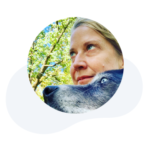Do You Need to Set Up Parental Controls in Roblox?
Roblox is a platform built for gamers of all ages. And at any given time there are millions of people playing Roblox — people of varying ages, nationalities, and backgrounds.
Roblox has become one of the most popular ways to interact with others online.
But, like everywhere else (online and in real life), you worry about what your kids are encountering.
Is it age-appropriate?
Is the person they’re talking to actually who they say they are?
And are they (other gamers and your child) playing nicely?
While Kinjo advocates for giving kids autonomy in safe spaces, all families have a different definition of what a “safe space” looks like.
Luckily, Roblox has a variety of safety features available to players to create an environment you can feel good about. Some are included by default for all accounts. Others are only in effect for kids 12 and under. And some have to be turned on.
If your kiddo wants to play Roblox, but you’re on the fence about its safety, we’re here to help. With a thorough understanding of the safety features, we feel confident you can find a setting that feels safe for you and your family.
Roblox account basics
Before you can play on Roblox, you have to set up an account. And part of that process is sharing your birthday.
If your child is younger, we highly recommend setting up their account for them and keeping the password secret. This is one of the best ways for you to stay in the loop with any Roblox issues that may come up. Why?
- It gives you a chance to set up your email as the main point of contact.
- You’ll be able to set the age for your child – which has an impact on what they can do on the platform.
- If your child loses Roblox privileges due to questionable behavior, they’ll need your help to get logged back in. And logging back in is when you’ll get the details of the offense.
- You’ll be notified of suspicious logins or password change requests.
- It keeps your child from being able to share their password with others.
- You’ll be able to log in from other devices to check on their accounts, add Robux, or change parental settings.
However, many kids have set up accounts already on their own. If they’re old enough to read, then it’s an easy process that only takes a few minutes.
If your child has already set up their own account, ask to log in and head to Settings (by clicking on the image of the gear) to double-check their age. While there is no age verification during setup, Roblox is launching an age verification process that will be required to access certain features (like voice chat and age 17+ experiences).
Once you’re in your child’s account, you can also add your email, set up 2-step verification, and turn on parental controls (more on that below).
But even if your child has been playing for months without parental controls, some default safety features have been active and in place to help keep your child safe.
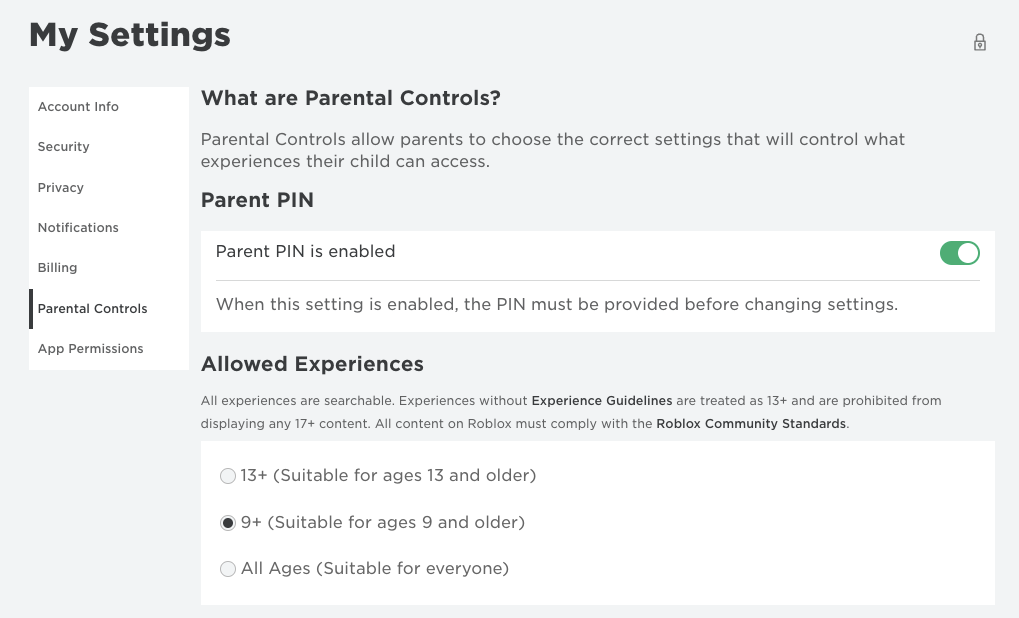
Default safety features found in Roblox
Roblox knows that a large percentage (62% of daily active users in 2022) are under the age of 17. And while the older age group is growing in numbers, Roblox is keeping certain safety features on all accounts to help keep everyone safe.
Those features include:
Filtered Chat
All text chat in Roblox is filtered, whether it’s inside a game’s public server or a private message between players. Players under 13 have chats filtered for both inappropriate content (curse words and suggestive language) and also to keep kids from sharing personal information (like their real names, addresses, or telephone numbers).
Players ages 13 and up also have filtered text chat, but more words and phrases are allowed. And this older age group can also take part in voice chat (but only if you are age-verified).
Filtered chat is possible through both AI and human moderation. And while it’s very effective, there may be some things that slip through. Also, kids are very creative. So if someone wants to say something, they can likely find a way around the filters if they try hard enough. And that takes us to our next default safety feature.
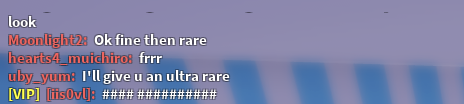
Detailed Reporting System
If players are not following Roblox’s Community Standards, Roblox encourages you to report their behavior. Speaking inappropriately, bullying, or asking for personal info are all reportable. Whether it’s chat issues or game content, you should encourage your child to report if they encounter anything that is not safe or makes them uncomfortable.
Roblox will then examine the report and decide the appropriate action. Remember, many of these players are kids. Sometimes things get reported that may not be all that bad. A little bit of trash-talking is fairly common among friends (especially while gaming).
We encourage you to talk with your child to help them understand the nuances of online conversation. Even if something is not exactly reportable, but makes them uncomfortable, there is always the option to block that player to remove yourself from a situation.
Avatar Clothing Detection
Designing your Roblox avatar is a favorite part of the Roblox experience for many players. And that involves a lot of wardrobe changes as you explore different wardrobe elements. But with the avatar clothing detection safety feature, your child’s avatar will never be unclothed.
As they remove clothing to try on something new, default pieces will populate to keep an avatar appropriately clothed. In addition to this feature, all clothing in the avatar shop must meet Roblox’s community standards.
So, while your child may choose shorter shorts than you would allow in real life, the clothing options are designed to be safe and appropriate at all times.
Additional parental control options In Roblox
Depending on the age of your child and your personal comfort levels, the above features along with online safety conversations may be enough protection for your child. But if you’d like to limit other features, like chat or access to certain games, you can do that too.
Here are the optional Roblox parental control and safety settings:
Set a Parent Pin
If you are going into their account to set additional safety settings, you’ll first want to set up a Parent PIN. Otherwise, your child can toggle on and off the settings as they wish.
To set up your PIN, go to Settings and then Parental Controls. Then toggle the Parent PIN setting to enabled. If you haven’t yet verified your email with Roblox, you will need to do that first (from within the Account Info setting).
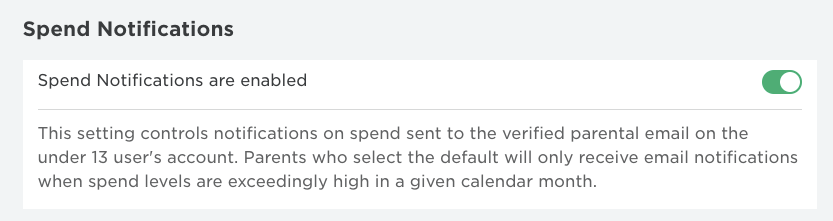
Allowed Experiences
This restriction (also found in the Parental Controls settings) helps your child access only age-appropriate games.
Roblox has all kinds of games, which they call experiences. They span many different gaming genres, from roleplay to action. And horror games are always a popular category on the platform.
Depending on your child’s age and sensitivities, you may want to restrict their gameplay to less violent games. Luckily, Roblox has gotten more strict with game developers to report what’s in their game and set their Experience Guidelines appropriately.
There are four levels of age-designated experiences:
- All Ages
- 9+
- 13+
- 17+
You can read more about each level here.
A few things to note:
- If you do not use the Allowed Experiences parent setting (and lock it with your parent pin), everything except the 17+ category will be available for your child — even if their account is classified as under 13.
- The 17+ experiences are only available on age-verified accounts for players ages 17 and up.
- The Experience Guidelines are self-reported by the game developer. If you believe a game belongs in a different category, you should report this to Roblox.
- Even if your child is locked out of certain categories, they may still see these games if they search for them. But they will be unable to play them.
- If a developer has not filled out the Experience Guidelines, their experience will be set as 13+.
As always, encourage your child to come to you with anything that seems unsafe or inappropriate, and then report it accordingly.
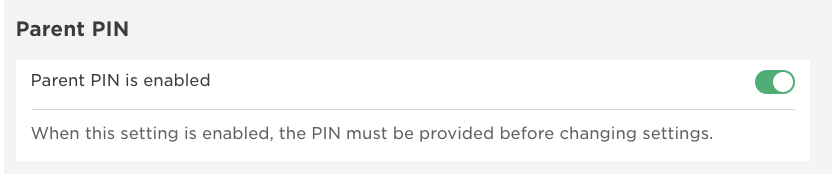
Spending Limits
Roblox is a free app to download, but many of its features (like avatar clothing and items in experiences) cost money. In Roblox, you exchange your real-life dollars for Robux. And it’s very, very easy to spend a lot of them in a short amount of time.
If you have a credit card attached to your child’s account, but want to restrict how much they can spend, you can set a monthly limit in the Parental Controls section of their Settings. You can also have spending notifications sent to your email for extra peace of mind.
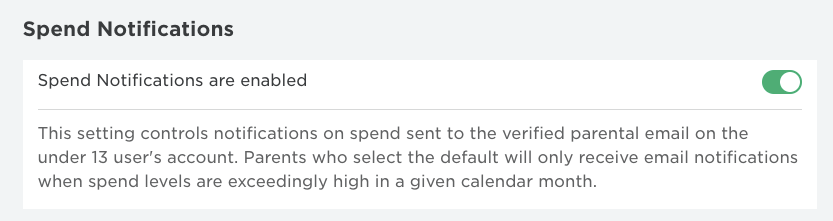
Communication Restrictions
You can set varying levels of communication restrictions within the Privacy section of your child’s account Settings.
The default chat setting for experiences is that anyone in the same server as you can communicate with you. And text chats and private messages are, by default, restricted to friends only. But you can choose to limit any or all of the above. For example, it may feel best to you to allow in-experience chatting but turn off private messages entirely.
You can also choose to turn off all communications. But this may make some games more difficult to play. Many role-play games rely on chat to help players set up roles and interact. If these games are a favorite of your child, you may need to talk with them ahead of restricting communications to determine how it might affect their gameplay.
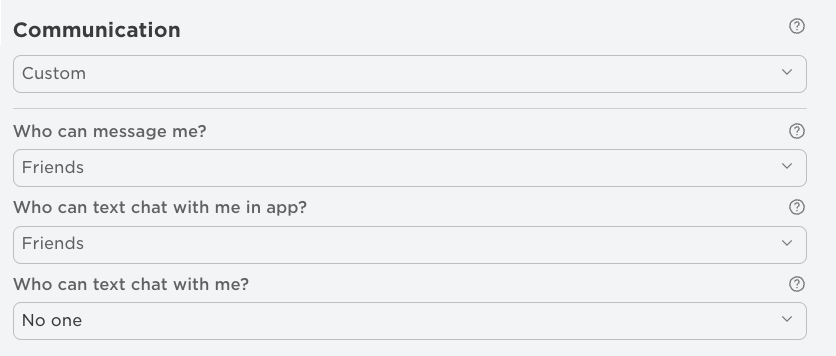
Account Restrictions
If your child is begging to play Roblox, but the whole idea of online gaming with strangers makes you feel queasy, look into toggling on Account Restrictions. This one click in the Privacy section turns off all communications and limits available experiences to only those rated for All Ages. Just don’t forget to also set up your Parent PIN to lock this setting in place.
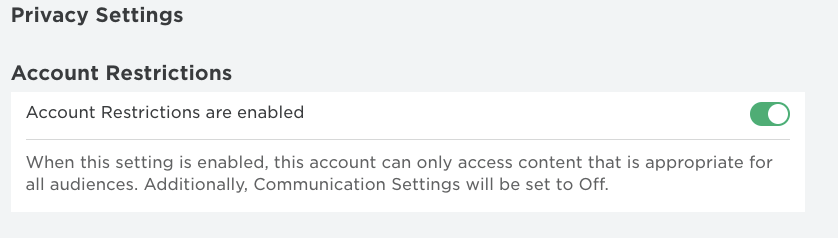
Our #1 Roblox Safety Tip
No matter your child’s age, talk to them about online safety and good digital citizenship.
Yes, you can lock down their Roblox experience, or download apps to limit what they can access online. And these are great tools to have in your safety toolbox.
But as your child gets older and gains more access (or discovers ways around your safety settings), they need to understand what’s okay and what’s not okay. And they need to know why.
These are hard conversations to have, but they’re so important. And they can make a big difference in the amount of pushback you receive once they realize their friends have more access than they do.
Explore the online safety conversation together to keep you and your child’s communication and connection strong.
And our #2 Roblox Safety Tip…
Play with your kids!
If you really want to know what’s going on while they play, log on and play some of their favorite games with them. While the Kinjo team has run across the occasional questionable conversation, most of what we experience in Roblox chat is just kids playing.
Playing with your child can help you discover just how creative they can be in these online worlds. Or how much they’re learning. And if you run across a bad apple, you can address it in real time — opening up new conversations while you model the appropriate steps to take in these tricky situations.
Stay in the loop with your child’s gaming with Kinjo’s Parent Insights!
No matter which (if any) parental restrictions you choose to apply, it’s still difficult to keep up with what exactly your child is playing in Roblox. There are millions of games, and their favorites change weekly, or even daily.
If you want to stay in the know, and discover the skills they’re learning as they play, sign up for Kinjo’s weekly Parent Insights email!
When your child games with the Kinjo app, they discover the best Roblox games for learning. They can even earn rewards (like Robux!) for choosing more challenging games.
And with our weekly emails, you get to watch as their game style shifts from mindless running around to educational fun. It’s a gaming game-changer — literally!
Click here to learn more about Kinjo and sign up for Parent Insights!